This article helps you install the accessible Rebit Web App on any device including Android, iOS, and desktop machines.
Starting from Rebit v.1.27, we have introduced the Progressive Web App (PWA) version on our website that helps you receive a more streamlined service by opening Rebit right from your home screen. Therefore, without the need to open a browser or Google or type rebitmoney.com, you can submit your international money transfer orders. Although PWA is not fully supported by all browsers, there are simple tips and tricks listed in this article that help you get the shortcut on your home screen. So follow these simple steps depending on your device platform and browser, for a user-friendly and native-like experience.
Install Rebit Money Transfer App
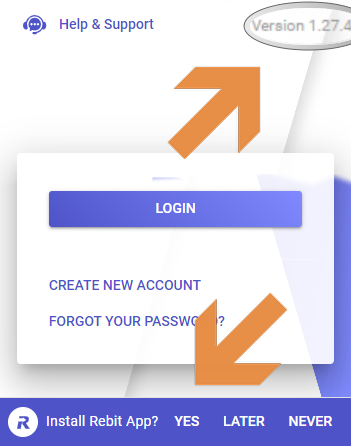
Install Rebit App on Android mobiles
We highly recommend using the Google Chrome browser for this purpose.
- Go to the Rebit Login page in the Chrome browser.
- You will see an installation bar below the login form with the “Install Rebit App?” subject. (Currently only available for Chrome users.)
- Click YES (Or click Install at the top right of the address bar)
- follow the on-screen instruction
Alternatively, you can find the Install option in the top-right corner of your browser menu.
Chrome browser
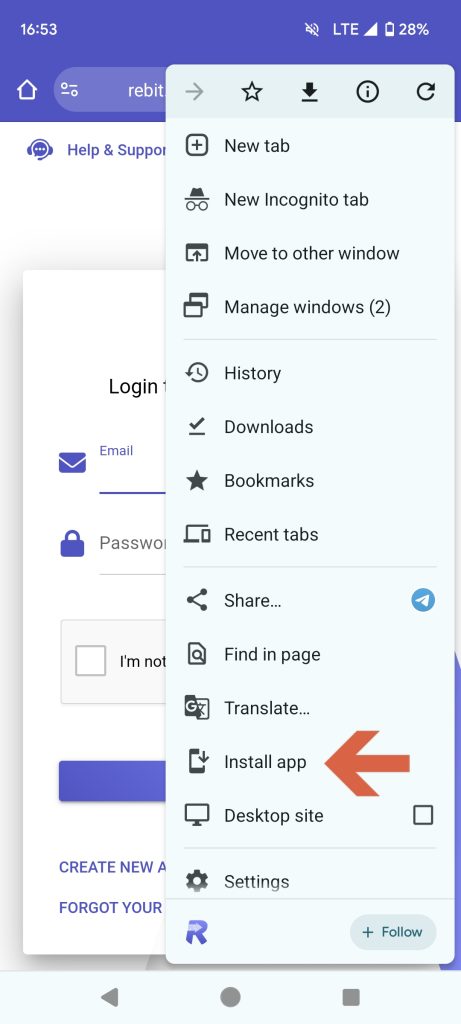
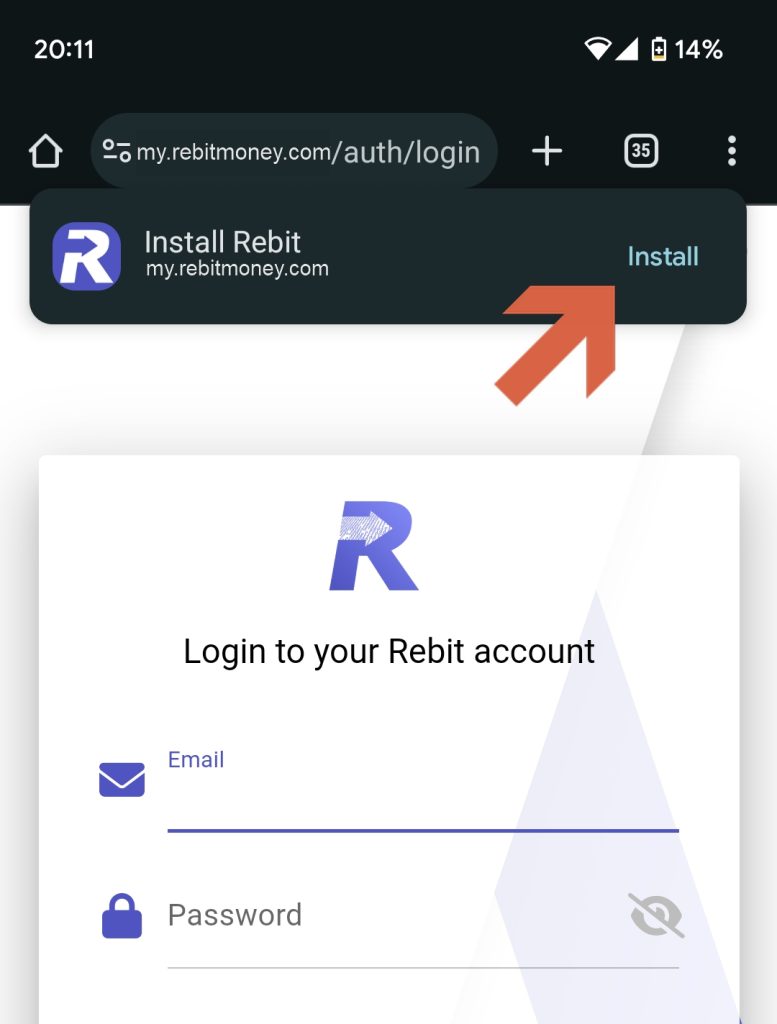
Firefox browser
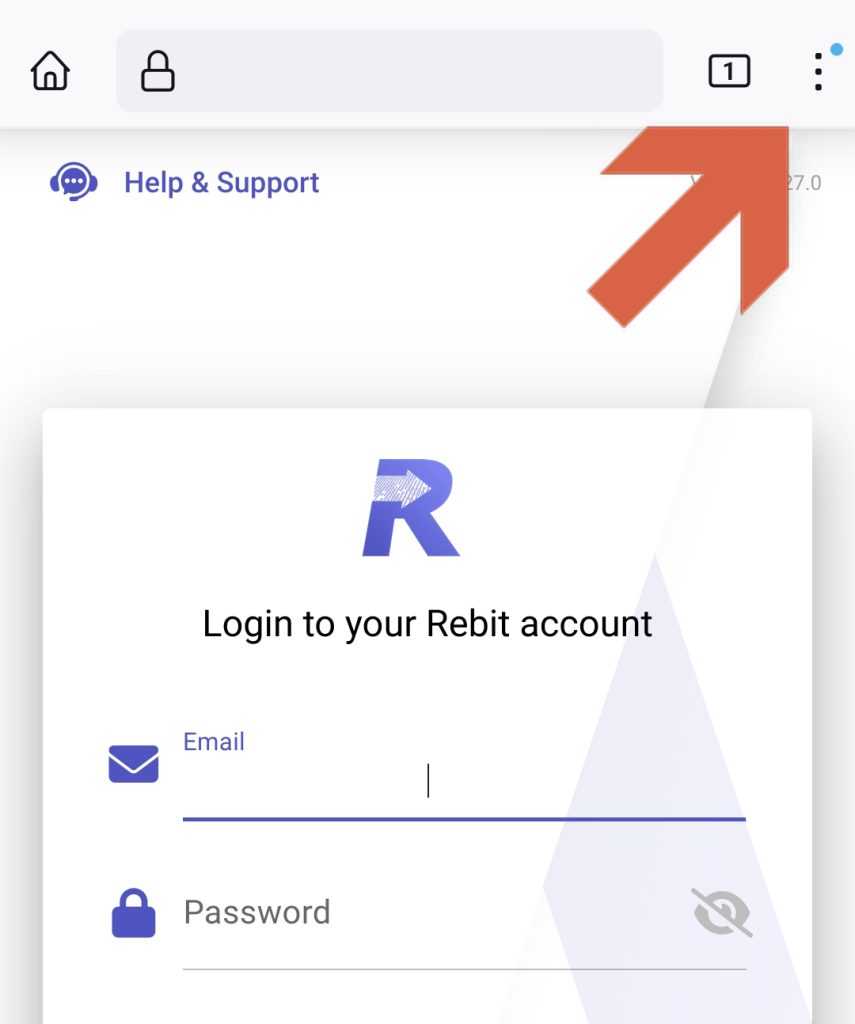
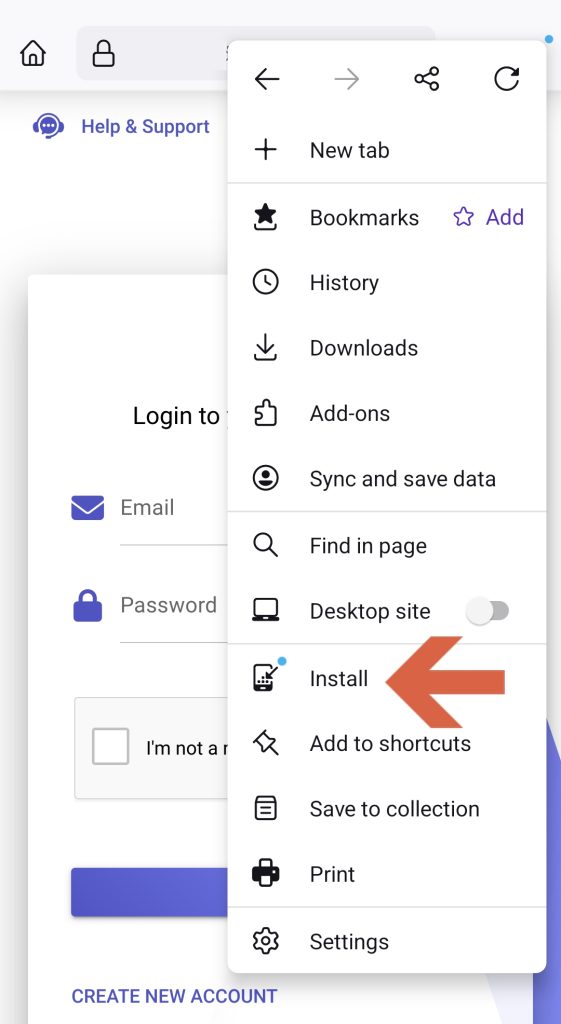
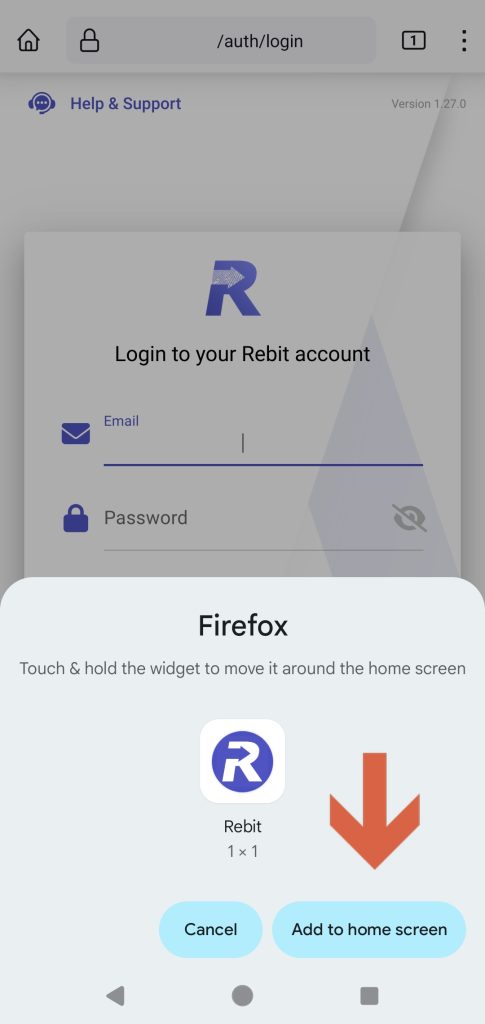
Install Rebit on iOS
- Open your browser, on your iPhone or iPad device.
- Go to https://my.rebitmoney.com.
- Tap Share, next to the address bar.
- Find and tap Add to Home Screen.
- Confirm or edit the website details and tap Add.
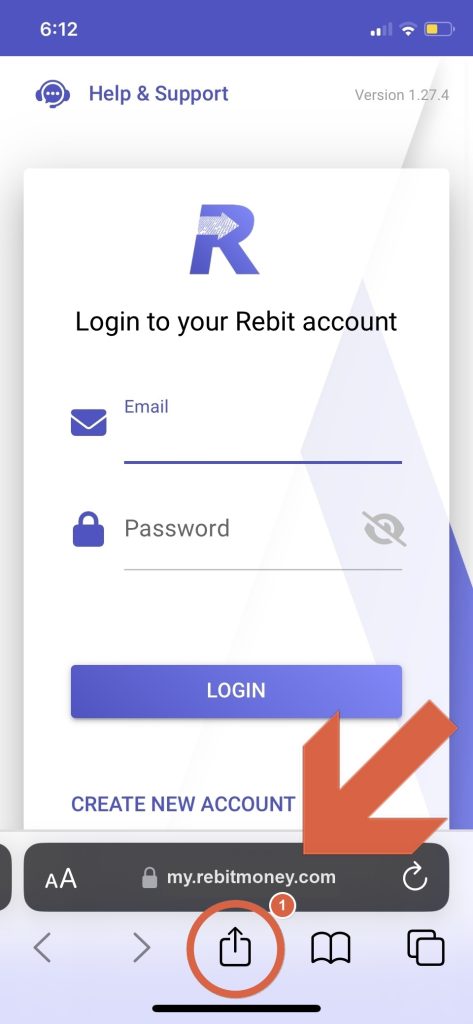
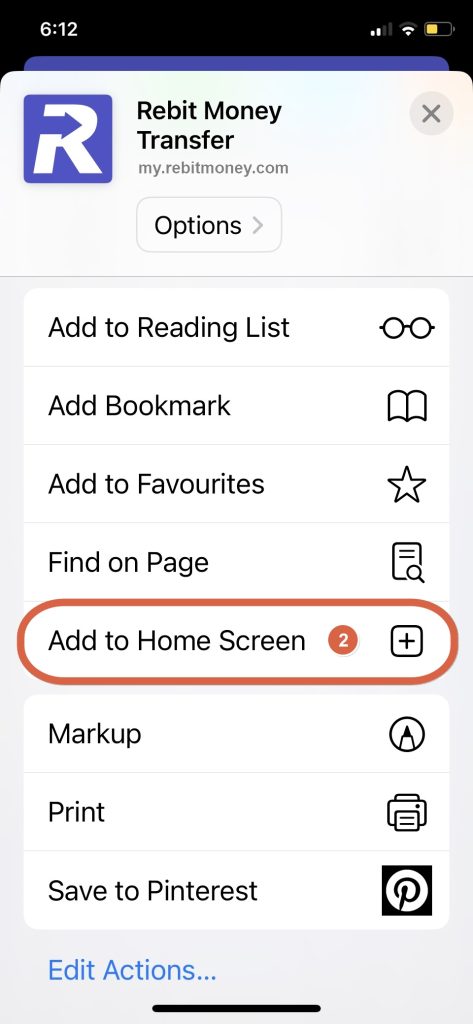
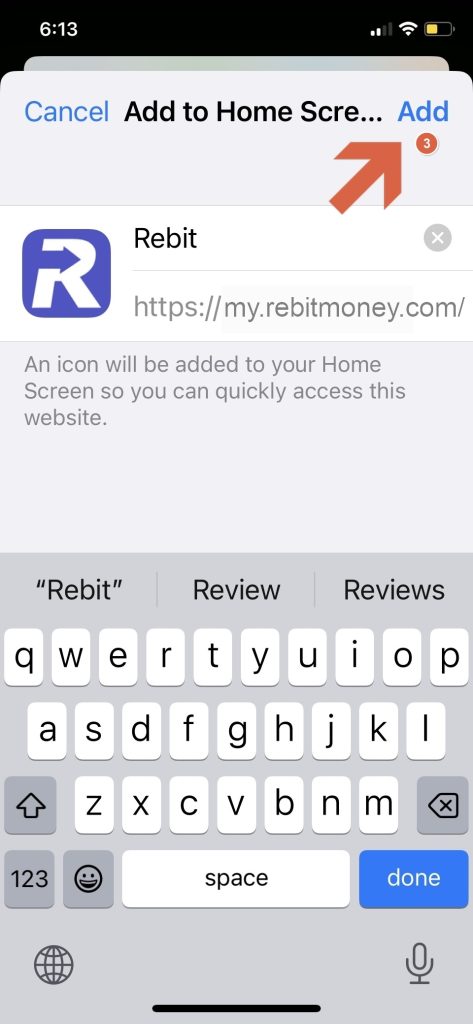
Desktop Computers
You can also install the Rebit App on your desktop machine for easier access. This video demonstrates the install option Chrome.
For Firefox and Edge on Desktop, you can find a similar Install menu item.
General Tips:
- Progressive Web Apps (PWA) provide some offline functionality, but an internet connection is required for the initial installation.
- Rebit PWA is updated automatically, ensuring you always have the latest version.
- You can install the Rebit app via modern browsers like Google Chrome, Mozilla Firefox, or Safari.
Uninstalling
How to remove Rebit App on Android
- From your app drawer or home screen, open Settings.
- Tap Apps & Notifications > See all apps.
- Find Rebit and tap the icon.
- Tap Uninstall.
Removing Rebit App on iOS
- Long tap Rebit app icon
- Deleting the home screen shortcut will remove the application
Uninstall Rebit App on Desktop Computers
- Open Rebit app.
- At the top right, click three dots and choose Uninstall Rebit Money Transfer.
- Follow the instructions.
If you need any technical assistance, please contact us via Help & Support.

